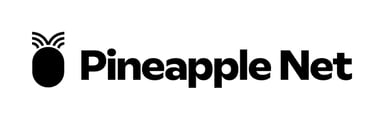How to factory reset and reconfigure the TP-Link Archer C7 Wireless Router
1) Press and hold the reset button next to the power button on the back of the router for 10 seconds
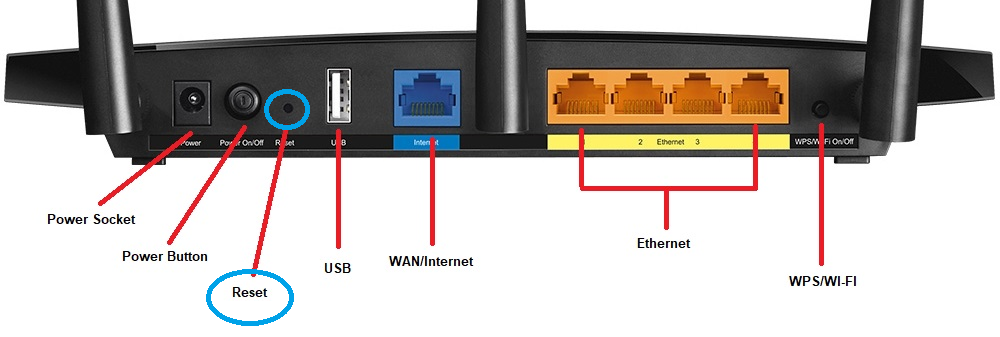
2) On your phone/tablet or computer, connect to one of the Wi-Fi networks as listed on the sticker on the base of your router and use the password also found on the sticker. If your computer is connected via cable, skip this step.
3) On your phone/tablet or computer, open a web browser and type the following into the address bar and press enter: 192.168.0.1
4) When prompted, enter the following user credentials:
Username: admin
Password: admin
5) Click “Quick Setup”, enter your time-zone, and click next.

6) Select your connection type from the list - if you're not sure of your connection type, please see our knowledge base article on how to find your connection details

6a) For DHCP/Dynamic IP Connections
- Select Do NOT Clone MAC Address then click Next

6b) For PPPoE Connections
- Enter your Pineapple Net PPPoE Username and Password, then click Next

NOTE: Usernames and passwords are case sensitive
8) Ensure “Enable Wireless Radio” is checked, and enter a password that is easy for you to remember into the password field.

9) Click next, then save. Your router may reboot automatically. Once the details have been saved, you will then be able to join other devices to the Wi-Fi using the password you entered.