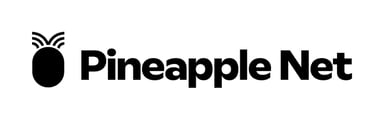Troubleshooting poor Wi-Fi signal
Wi-Fi usually has a range of 30 metres indoors, but this can be reduced by walls and other obstacles between your devices and your modem.
- Power cycle the Router
- Wi-Fi routers are essentially small computers, and need to be restarted from time to time.
- Try turning it off at the power point for at least 2 minutes before turning it back on to refresh the software
- Ensure your Router is well placed, and clear of obstacles
- Wi-Fi routers should not be placed on the ground, under beds, shut in cabinets, or crowded by other objects
- Ensure that your Wi-Fi router is placed at at least waist height or above - on a shelf, counter, or desk are ideal locations
- Ensure that there are no other objects within 30-40cm of the router - especially metallic objects, or other electronic devices
- If possible, ensure your Wi-Fi router is placed in a central location in your home
- Check your Wi-Fi Network Band
- Most routers will broadcast two separate Wi-Fi Networks - the newer, faster 5GHz, and the older, slower 2.4GHz.
- 2.4GHz Wi-Fi Networks offer greater range while sacrificing speed.
- If you are experiencing poor signal quality in other rooms of your home, try the 2.4GHz network as is is less affected by obstacles such as walls, and doors.
- 5GHz Wi-Fi Networks, while much faster, are very susceptible to interference from obstacles such as walls and doors.
- If you're in the same room as the Wi-Fi router, then the 5GHz network will give you the best speed possible, but this will deteriorate rapidly as you move into other rooms
- Change Wi-Fi Channels
- Much like a Radio, or TV, Wi-Fi Routers broadcast their network over various different channels. These channels can become quite crowded especially in high-rise apartments which can interfere with your own Wi-Fi Network.
- Changing the channel that your Wi-Fi is broadcasting on, can reduce the interference caused by your neighbours Wi-Fi Networks. See our Article explaining how to change Wi-Fi channels
- Consider a Mesh Network
- If you have a larger home, or your Wi-Fi router is at the far end of your home and cannot be moved, a standard W-Fi router may not be enough to cover your property.
- Please consider using further options such as:
- Wi-Fi Extender
- Wireless Mesh Network
- Ethernet cabling, or smart wiring