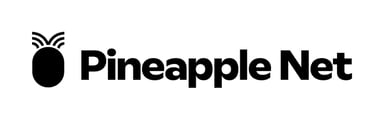If your Wi-Fi connection is down, it means that devices connected to your modem by Ethernet cable will still be able to get online while devices on Wi-Fi can't. These steps will help you identify the issue.
- Ensure Wi-Fi is enabled on your device
- Sometimes Wi-Fi connections can be disabled accidentally in various devices
- For Mobiles - ensure Flight Mode is turned off, and Wi-Fi is turned on
- For Laptops and Desktops - ensure Wi-Fi is turned on
- Sometimes Wi-Fi connections can be disabled accidentally in various devices
- Ensure Wi-Fi is enabled on your Router
- Some routers have the ability to turn Wi-Fi functionality On and Off
- Check the lights on your Router, and ensure the Wi-Fi LED is on


- If the Wi-Fi LEDs are off, this may indicate that the Wi-Fi function of your router has been turned off. Check the router for a Wi-Fi button, and turn it on.
- If your Wi-Fi LEDs are off, and your router does not have a Wi-Fi button, you may need to log into the router settings page to turn it on. Please refer to your device manufacturer for guides on how to enable Wi-Fi on your router.
- Check the lights on your Router, and ensure the Wi-Fi LED is on
- Some routers have the ability to turn Wi-Fi functionality On and Off
- Make sure your device is still connected to your Wi-Fi Network
- You may need to move closer to your router, as Wi-Fi networks will automatically disconnect if you are too far from the router. If you're able to access your Wi-Fi Network closer to your router, check our our guide on improving Wi-Fi Signal
- You may need to move closer to your router, as Wi-Fi networks will automatically disconnect if you are too far from the router. If you're able to access your Wi-Fi Network closer to your router, check our our guide on improving Wi-Fi Signal
- Check other devices
- If other devices are able to connect, this may mean the device which is unable to connect may have a faulty Wi-Fi adapter. We recommend reaching out to your device manufacturer for further assistance
- If other devices are able to connect, this may mean the device which is unable to connect may have a faulty Wi-Fi adapter. We recommend reaching out to your device manufacturer for further assistance
-
Get Help
- If none of the above steps work, contact our Technical Support team on 1300 857 501, submit a ticket via our Website, or email support@pineapple.net.au