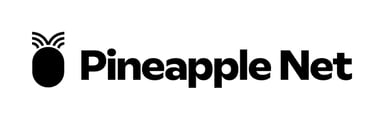Trouble with Your Pineapple Internet Connection? Try These Troubleshooting Tips.
-
Check Service Status:
- Visit our service status page here to see if there are any known issues with our network.
-
Check Your Devices:
- Is the internet not working on all devices or just one?
- If it's just one device, turn it off and on. If it still doesn't work, contact the device manufacturer for help.
-
Check Your Router or Modem:
- Make sure the power light is on.
- Check if the Wi-Fi light is on.
- Check if the internet light is on. If it's off, or red/orange, there might be a problem.
-
Restart Your Router or Modem:
- Unplug the router or modem from the power for 2 minutes, then plug it back in.
-
Check the Internet Cable:
- Disconnect the cable from both the router and the wall socket, ensuring a secure connection. If the issue persists, try using a different cable by swapping them to see if that resolves the problem.
-
Reset Your Router (if needed):
- If you have your connection details handy,you can try factory resetting your router to its default settings and re-configuring it.
- You can find guides on resetting and re-configuring common Pineapple Net routers here
- If you don't know your connection details, you can find them by logging into your online portal here.
- If you have your connection details handy,you can try factory resetting your router to its default settings and re-configuring it.
-
Connect Directly to Your Computer:
- If possible, connect the cable directly from the wall to the Ethernet port on your computer. Depending on your type of internet connection, you may need to configure the settings accordingly.
- DHCP connections typically connect automatically. Once you've connected the cable to your computer, it should recognize and configure the connection without any manual setup.
- PPPoE connections require manual configuration on your computer. After connecting the cable, you'll need to set up the PPPoE settings on your Ethernet port to establish the connection. The specific steps for configuration will depend on your operating system:
- If possible, connect the cable directly from the wall to the Ethernet port on your computer. Depending on your type of internet connection, you may need to configure the settings accordingly.
-
Get Help:
- If none of the above steps work, contact support again. They may need to escalate the issue for further help.