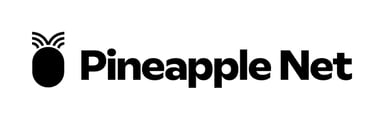A Voice over Internet Protocol (VoIP) is a method to carry voice calls over an Internet Protocol (IP) network such as the Internet. The user can use this page to configure the phone ports to ensure connectivity to the Voice over IP network.
Step 1. Log in to the web configuration utility. The Quick Setup page is the very first page that opens: The default IP Address is 192.168.15.1

NOTE: If no webpage appears try to reset the IP address. In order to reset the IP address, hold the reset button for 30 seconds. This resets the default IP address as well as all other settings to factory defaults. Alternatively, you can manually configure the IP address of the host computer to be on the same subnet as the phone adapter if it is known.
Step 2. Enter a value in the Proxy field for Line 1. It is the domain name or URL of the service provider proxy server. Repeat the same for Line 2 if it is desired. The proxy name for both the fields should be different.

Step 3. Enter the display name to identify your account in the Display Name field for Line 1. It can also be used as a Caller ID name. Repeat the same for Line 2 if it is desired.

Step 4. Enter the User ID number to log in to your Internet account for Line1 user ID field. It can either be alphabetic or numeric. Repeat the same for Line2 if it is desired.

Step 5. Enter the desired password to log in to your Internet account for Line 1 in the Password field. Repeat the same for Line 2 if it is desired.

Step 7. Click Submit, the device is updated and the changes are configured.
Step 8. In the top toolbar, select Voice

Step 9. In the side toolbar, select Line 1
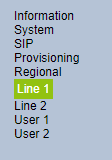
Step 10. Under SIP Settings, set the SIP Transport to TCP
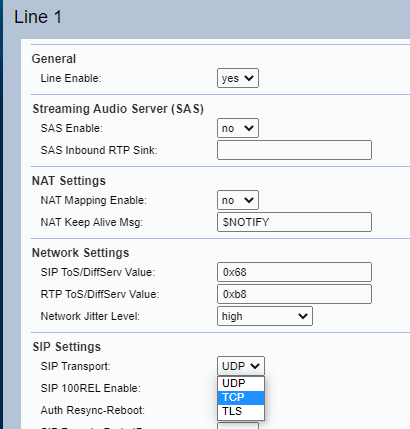
Step 11. Click Submit
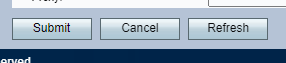
Steps to Verify your Progress
Step 1. Log in to the web configuration utility and choose Voice > Information to navigate to the Information page. Scroll down to the FXS1 or FXS2 Status section of the page. Verify that the Registration State is Registered. If the line is not registered, refresh the browser several times because it can take a few seconds for the registration to complete. Also verify that the Internet Settings and DNS server settings are configured based on the information from the ISP.
Step 2. Place an inbound call via external phone to the number which was assigned by the ITSP. If the phone rings, two-way audio on the call is enabled.