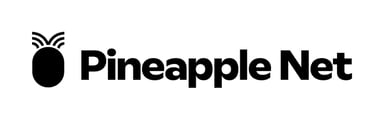How to change the default LAN IP for Xiaomi Routers
This article describes the steps required to change the default LAN IP range from the default to a desired range for Xiaomi routers
- On any computer that is already connected to the router, open a web browser. In the address bar at the top, type the IP address of the router (the default for Xiaomi routers is 192.168.50.1) and press the enter key.

- This will open the Xiaomi login screen. Type the password associated with the router and press OK. The default password is typically the same as your Wi-Fi password unless you have set a specific password

- On the top bar click on Settings and then click on Settings

- Click on the LAN Settings option

- Change the LAN IP Address to your desired range
- Suggestions would be
- 192.168.0.1
- 192.168.1.1
- 192.168.20.1
- 192.168.30.1

- Click the Save button.