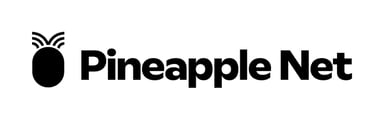If your Pineapple Net FTTB service is having dropouts, it means your internet will go offline and come back online intermittently. These steps will help you identify the issue.
-
Check Service Status
-
Visit our service status page here to see if there are any known issues with our network.
-
- Check Your Devices
- Is the internet dropping out on all devices or just one?
- If it's just one device, turn it off and on. If it still drops out, contact the device manufacturer for help.
- Is the internet dropping out on all devices or just one?
- Check Wi-Fi and Ethernet
- If you have any devices connected via Ethernet cable, check to see if they also drop out
- If your Ethernet connected devices remain connected, check out our article about troubleshooting Wi-Fi dropouts.
- If your Ethernet connected devices remain connected, check out our article about troubleshooting Wi-Fi dropouts.
- If you have any devices connected via Ethernet cable, check to see if they also drop out
-
Restart Your Router or Modem
-
Unplug the router or modem from the power for 2 minutes, then plug it back in.
-
-
Check the Ethernet Cable
-
Disconnect the cable from both the WAN Port of your WI-Fi router, and the wallport. Reconnect the cable at both ends, ensuring a secure connection and a solid click.
-
If the issue persists, try using a different Ethernet cable
-
-
Reset Your Router
-
If you have your connection details handy, you can try factory resetting your router to its default settings and re-configuring it.
-
You can find guides on resetting and re-configuring common Pineapple Net routers here
-
If you don't know your connection details, you can find them by logging into your online portal here.
-
-
Connect Directly to Your Computer
-
If possible, connect the cable directly from the wall to the Ethernet port on your computer. Depending on your type of internet connection, you may need to configure the settings accordingly.
-
DHCP connections typically connect automatically. Once you've connected the cable to your computer, it should recognize and configure the connection without any manual setup.
-
PPPoE connections require manual configuration on your computer. After connecting the cable, you'll need to set up the PPPoE settings on your Ethernet port to establish the connection. The specific steps for configuration will depend on your operating system:
Windows 10
macOS
-
-
-
Get Help
- If none of the above steps work, contact our Technical Support team on 1300 857 501, submit a ticket via our Website, or email support@pineapple.net.au