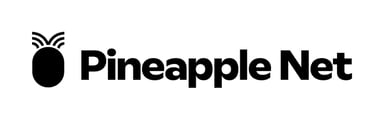As an Internet Service Provider, understanding and diagnosing network issues is crucial for ensuring a seamless online experience for your customers. Two fundamental tools for troubleshooting network problems are the Ping and Traceroute tests.
Ping Test
What is a Ping Test? A Ping test measures the round-trip time it takes for a packet of data to travel from the source to the destination and back. It helps identify the latency or delays in the network.
How to Run a Ping Test on Windows:
- Open the Command Prompt by pressing Win + R, typing cmd, and hitting Enter.
- In the Command Prompt window, type ping [destination] and press Enter.
- NOTE: Replace [destination] with the website or IP address you want to test.
How to Run a Ping Test on macOS:
- Open the Terminal application.
- Type ping [destination] and press Enter.
- NOTE: Replace [destination] with the website or IP address you want to test.
Traceroute Test
What is a Traceroute Test? A Traceroute test traces the route that packets take from the source to the destination, showing each hop and the time it takes to reach that point. It helps identify the specific network node causing issues.
How to Run a Traceroute Test on Windows:
- Open the Command Prompt.
- Type tracert [destination] and press Enter.
- NOTE: Replace [destination] with the website or IP address you want to trace.
How to Run a Traceroute Test on macOS:
- Open the Terminal application.
- Type traceroute [destination] and press Enter.
- NOTE: Replace [destination] with the website or IP address you want to trace.
Interpreting Results:
Ping Test Results:
- Look for the "Round-Trip Time" or "Latency" values.
- Higher values indicate potential network issues or congestion.
Traceroute Test Results:
- Examine each hop's IP address and response time.
- Identify any unusually high response times or timeouts.
- Pinpoint the problematic hop causing network issues.
Troubleshooting Tips:
Common Issues:
- High latency: Check for network congestion or issues with the ISP.
- Packet loss: Investigate for network stability problems.
Contacting Support:
- Provide the support team with the results of your tests.
- Include information such as IP addresses, response times, and any error messages.
Conclusion: Running Ping and Traceroute tests is an essential step in diagnosing network issues. By following these instructions, users can provide valuable information to ISPs, enabling quicker and more accurate troubleshooting. If issues persist, users are encouraged to contact their ISP's support for further assistance.