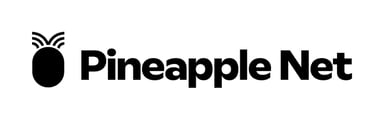In a networked environment, the router serves as a crucial gateway, connecting devices to the internet. Knowing the router's IP address is essential for various network management tasks.
Finding Router IP Address on Windows:
-
Command Prompt Method:
- Press Win + R to open the Run dialog box.
- Type cmd and press Enter to open the Command Prompt.
- In the Command Prompt window, type ipconfig and press Enter.
- Look for the "Default Gateway" entry; the IP address listed next to it is your router's IP address.
-
Network and Sharing Center Method:
- Right-click on the network icon in the system tray and select "Open Network & Internet settings."
- Click on "Change adapter options."
- Right-click on the active network connection, select "Status," and then click on "Details."
- Find the "IPv4 Default Gateway" entry to identify the router's IP address.
Finding Router IP Address on macOS:
-
Network Preferences Method:
- Click on the Apple logo in the top-left corner and select "System Preferences."
- Choose "Network."
- Select the active network connection on the left (Wi-Fi or Ethernet).
- Click on "Advanced" and navigate to the "TCP/IP" tab to find the router's IP address listed as the "Router."
-
Terminal Method:
- Open the Terminal from the Applications > Utilities folder.
- Type the command netstat -nr | grep default and press Enter.
- The IP address next to "default" under the "Gateway" column is your router's IP address.
Tips:
-
Router Label:
- Check the physical router for a label indicating the default gateway or router IP address. This information is often printed on the device.
-
Router Administration Page:
- Enter the router's IP address in a web browser to access the router's administration page. Refer to the router's manual or documentation for login credentials.
-
Third-Party Applications:
- On both Windows and macOS, various third-party applications are available that can quickly retrieve network information, including the router's IP address.
Conclusion:
Knowing how to find the router's IP address is fundamental for network troubleshooting and configuration. By following the methods outlined in this article, users can easily locate the router IP address on both Windows and macOS platforms.