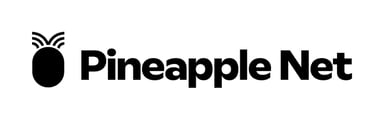What do the lights on my DGtek ONU Mean?
The lights on your DGtek ONU serve as indicators to show the status of your service and whether your ONU (Optical Network Unit) is receiving data from the DGtek network. The interpretation of the lights varies based on your specific ONU
Ubiquiti Fibre Loco

- Ethernet
- This LED indicates the status of the connection between your Router, and the DGtek ONU.
- This LED should be WHITE which indicates a successful connection between the ONU and your router
- If this LED is OFF, it indicates there is no connection between the ONU and your router - please check to ensure the Ethernet cable is securely connected to the Ethernet port on the ONU, and the WAN/Internet port of your Router. You may also want to test an alternative Ethernet cable
- Signal LED
- This LED indicates the status of the Fibre connection to the ONU
- In most instances, this LED should show TWO WHITE BARS to indicate solid connection with the DGtek Fibre Network
- If this LED contains any ORANGE bars, this indicates an issue with the DGtek Fibre. Please contact support ASAP on 1300 875 501, or at support@pineapple.net.au
- Power LED
- This LED indicates the status of the power being supplied to the ONU
- This LED should be WHITE indicating the ONU is powered up
- If this LED is OFF check to ensure the Power Supply is connected to the ONU, and turned on at the socket
Ubiquiti Nano G

- Signal LED
- This LED indicates the status of the Fibre connection to the ONU
- This LED should be GREEN indicating a solid connection between the ONU and the DGtek Fibre Network
- If this LED is RED this indicates an issue with the DGtek Fibre. Please contact support ASAP on 1300 875 501, or at support@pineapple.net.au
- Power LED
- This LED indicates the status of the power being supplied to the ONU
- This LED should be WHITE indicating the ONU is powered up
- If this LED is OFF check to ensure the Power Supply is connected to the ONU, and turned on at the socket
- Ethernet
- This LED indicates the status of the connection between your Router, and the DGtek ONU.
- This LED should be GREEN which indicates a successful connection between the ONU and your router
- If this LED is OFF, it indicates there is no connection between the ONU and your router - please check to ensure the Ethernet cable is securely connected to the Ethernet port on the ONU, and the WAN/Internet port of your Router. You may also want to test an alternative Ethernet cable
ADTRAN SDX 611

- Alarm/Update LED
- This LED indicates if there are any errors, or updates on the ONU
- In normal operation, this LED should be OFF
- If the LED is GREEN this means an update is in progress
- If this LED is RED this indicates an issue with the DGtek Fibre. Please contact support ASAP on 1300 875 501, or at support@pineapple.net.au
- Ethernet
- This LED indicates the status of the connection between your Router, and the DGtek ONU.
- This LED should be GREEN which indicates a successful connection between the ONU and your router
- If this LED is OFF, it indicates there is no connection between the ONU and your router - please check to ensure the Ethernet cable is securely connected to the Ethernet port on the ONU, and the WAN/Internet port of your Router. You may also want to test an alternative Ethernet cable
- Signal LED
- This LED indicates the status of the Fibre connection to the ONU
- This LED should be GREEN indicating a solid connection between the ONU and the DGtek Fibre Network
- If this LED is RED this indicates an issue with the DGtek Fibre. Please contact support ASAP on 1300 875 501, or at support@pineapple.net.au
- Power LED
- This LED indicates the status of the power being supplied to the ONU
- This LED should be WHITE indicating the ONU is powered up
- If this LED is OFF check to ensure the Power Supply is connected to the ONU, and turned on at the socket
Tejas TJ2100N-12B2

- SYS/Power LED
- This LED indicates the status of the power being supplied to the ONU
- This LED should be GREEN indicating the ONU is powered up
- If this LED is OFF check to ensure the Power Supply is connected to the ONU, and turned on at the socket
- Link/ACT/Ethernet
- This LED indicates the status of the connection between your Router, and the DGtek ONU.
- This LED should be GREEN which indicates a successful connection between the ONU and your router
- If this LED is OFF, it indicates there is no connection between the ONU and your router - please check to ensure the Ethernet cable is securely connected to the Ethernet port on the ONU, and the WAN/Internet port of your Router. You may also want to test an alternative Ethernet cable
- REG/Signal LED
- This LED indicates the status of the Fibre connection to the ONU
- This LED should be GREEN indicating a solid connection between the ONU and the DGtek Fibre Network
- If this LED is RED this indicates an issue with the DGtek Fibre. Please contact support ASAP on 1300 875 501, or at support@pineapple.net.au