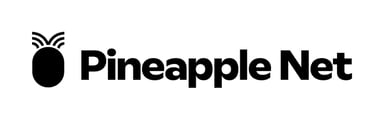This article describes the steps to change Wi-Fi channels for TP-Link Routers to improve Wi-Fi performance.
Description: This article describes how to change the wireless channel on a TP-Link router.
- On any computer that is already connected to the router, open a web browser. In the address bar at the top, type the IP address of the router (the default for TP-Link routers is 192.168.1.1) and press the enter key. You can also try tplinkwifi.net
- This will open the TP-Link login screen. Type the administrator Username and Password associated with the router and press OK. The default username and password is:
Username: admin
Password: admin
- On the top toolbar, click on Advanced

- In the left toolbar, click Wireless, then click Wireless Settings

- Select the Band you wish to change the wireless channel for (2.4GHz or 5GHz)

- In the Channel dropdown, select a new channel for the Wireless band (by default this is set to Auto). You will need to do this for each band you wish to update.

- Click the Save button.