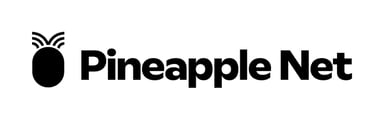This article describes the steps to change Wi-Fi channels for ASUS Routers to improve Wi-Fi performance.
Description: This article describes how to change the wireless channel on a ASUS router.
- On any computer that is already connected to the router, open a web browser. In the address bar at the top, type the IP address of the router (the default for ASUS routers is 192.168.1.1 or router.asus.com) and press the enter key.

- This will open the ASUS login screen. Type the username and password associated with the router and press OK. The default username and password are both admin if you have not changed them.

- On the left bar click on Wireless Settings and then click on Basic Settings.

- Click on the Channel dropdown list.


- Click on the desired channel in the list.

- Click the Apply button.